
|
 Insert the Product Recovery CD-ROM and reboot the computer Insert the Product Recovery CD-ROM and reboot the computer
Boot your computer up using the Windows Vista Recovery DVD or Windows Vista DVD. When prompted to, press any key to continue
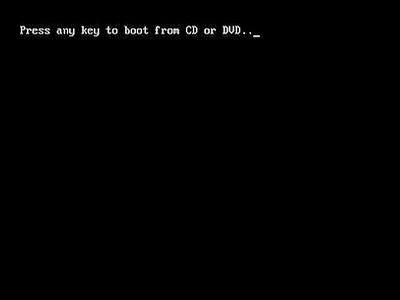

|
|
 The following screen will only be shown if you use the Windows Vista Upgrade DVD. Users of the Windows Vista Recovery DVD can skip to step 3. The following screen will only be shown if you use the Windows Vista Upgrade DVD. Users of the Windows Vista Recovery DVD can skip to step 3.
In this screen you can select to install Windows in French, German or English. After you have selected your language, select Next

|
|
 In this screen you can customize regional settings, such as the keyboard's layout. Once you are finished, click Next to continue In this screen you can customize regional settings, such as the keyboard's layout. Once you are finished, click Next to continue
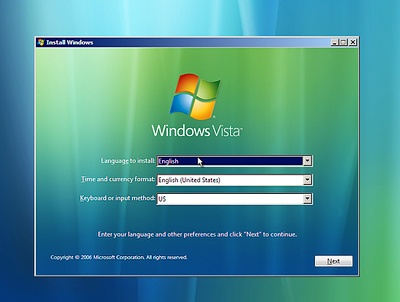

|
|
 On this screen select Install now to continue On this screen select Install now to continue

|
|
 On this screen you will be asked to type your Windows Vista CD Key. By doing so, Windows Vista will automatically select your Windows Vista Version On this screen you will be asked to type your Windows Vista CD Key. By doing so, Windows Vista will automatically select your Windows Vista Version
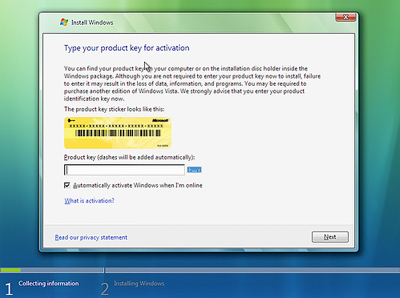
|
|
 If you do not want to enter your CD Key at this time you may still be able to continue. By clicking Next you will receive a confirmation prompt to make sure whether or not you want to type your CD Key.
If you answer No, you will be asked to select the Windows Vista version your computer will use If you do not want to enter your CD Key at this time you may still be able to continue. By clicking Next you will receive a confirmation prompt to make sure whether or not you want to type your CD Key.
If you answer No, you will be asked to select the Windows Vista version your computer will use
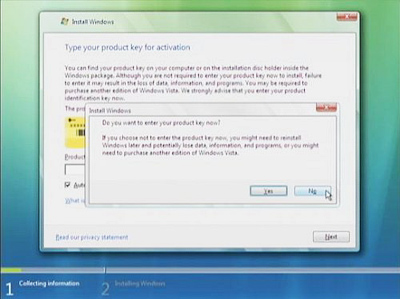
|
|
 Next you will be asked to accept the license agreement. Click on I accept the license terms and then click on Next to continue Next you will be asked to accept the license agreement. Click on I accept the license terms and then click on Next to continue

|
|
 The following screen will ask you to select the installation method. Since Custom (advanced) is the only option available, select it by clicking on it. The following screen will ask you to select the installation method. Since Custom (advanced) is the only option available, select it by clicking on it.
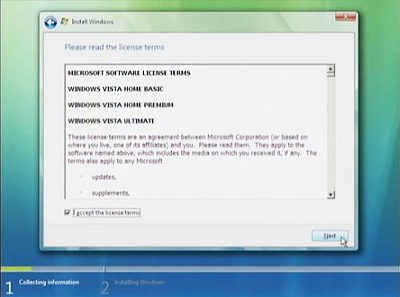
|
|
 Windows Setup will now ask you to select where do you want to install Windows Windows Setup will now ask you to select where do you want to install Windows

|
|
 In this example we do not have anything under Type, which means that there are no partitions on the hard drive and at least one needs to be created. Users with an existing partition can skip to step 12 to format it. In this example we do not have anything under Type, which means that there are no partitions on the hard drive and at least one needs to be created. Users with an existing partition can skip to step 12 to format it.
To create a new partition, select Drive options (advanced) and several disk options will appear. Then, select New

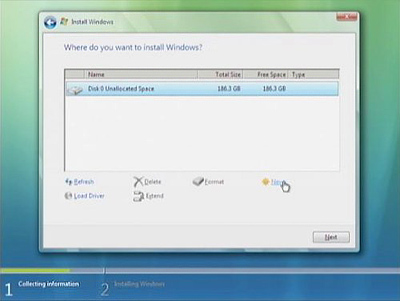
|
|
 After clicking on New Windows Setup will automatically show you the biggest amount of storage space the new partition can use. You may change the value if you want to create other partitions, or you can click Apply to continue After clicking on New Windows Setup will automatically show you the biggest amount of storage space the new partition can use. You may change the value if you want to create other partitions, or you can click Apply to continue
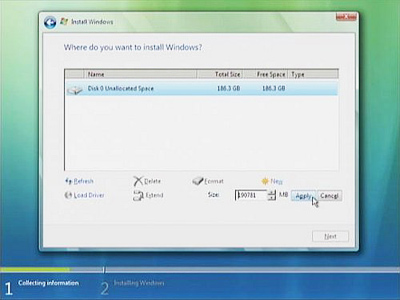
|
|
 After creating the partition you will be required to format it. Select Format to do so Then, a confirmation window will appear to remind you that the contents of this drive will be lost if you continue After creating the partition you will be required to format it. Select Format to do so Then, a confirmation window will appear to remind you that the contents of this drive will be lost if you continue

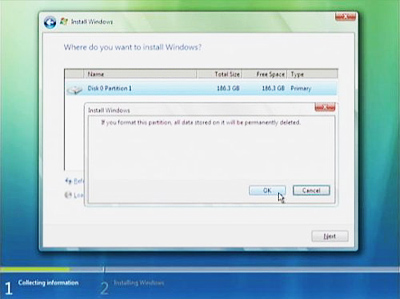
|
|
 Once the format process is complete, you will be taken back to the Where do you want to install Windows? options. Select Next to continue Once the format process is complete, you will be taken back to the Where do you want to install Windows? options. Select Next to continue
|
|
 Finally, the Windows Vista installation will start Finally, the Windows Vista installation will start
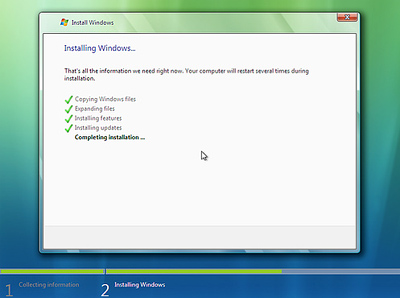
|